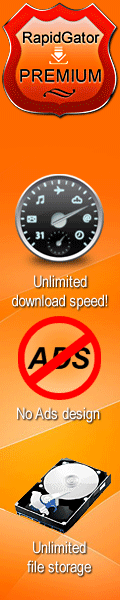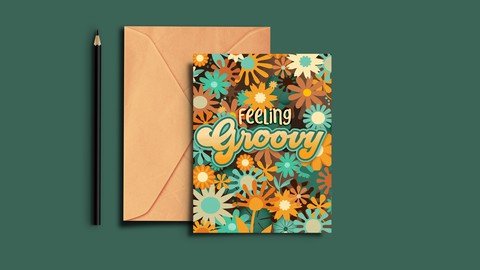
Published 12/2022
MP4 | Video: h264, 1280x720 | Audio: AAC, 44.1 KHz
Language: English | Size: 1.05 GB | Duration: 0h 51m
Learn the Basics of Typography with a Fun and Easy Project! (Part 2 of a 3 Part Series)
What you'll learn
Learn step-by-step methods for setting type in Affinity Designer
Learn tips for shaping the line of text by creating text on a path that we will draw with a pen or pencil
Learn why the Appearance Studio is so important and how it can be used
Learn how to adjust symbols and add texture while in the Pixel Persona
Requirements
This is a beginner class - recommend completing AD 1 in this series first
Description
This Affinity Designer Typographic Layout class is the second in a 3 part series to introduce you to the Affinity Designer software. (This class was created in Affinity Designer 1 but all instruction and functions will work in AD2, though location of some of the functions will have changed.) We created a bunch of retro flowers in the last class and arranged them into an attractive "frame". Now we are ready to add the typography. Of course, I am going to tie in a lot of tips and tricks to make it interesting for you. And this class, Affinity Designer Typographic Layout, will show you how to add not only one, but two thick outlines. We will use the Typographic AND the Appearance Studios. My third objective for this class when I was creating this project was to show you the Pixel Persona. Once we have set our type, I will show you all about the power it has. We will add a complementary texture to the lettering while in this persona. Then, I will also show you how to add texture to a symbol.I take you from start to finish in finalizing this great layout in this class. The cool thing is that we use the symbols library we created in the first class. I want to show you how helpful it is to have those symbols and what happens when we alter one. This studio, the Appearance Studio, and the Pixel Persona are such powerful features of Affinity Designer.In this class I'll walk you through:my step-by-step method for setting type in Affinity Designertips for shaping the line of text by creating text on a path that we will draw with a pen or pencilwhy the Appearance Studio is so importantadjusting symbols and adding texture while in the Pixel Personamoving points and using the handles to re-shape the line of textLearning vector software can be a challenge, but my step-by-step will guide you through the tricky bits. This class will benefit anyone looking to round out their graphic design skills to go beyond raster based programs.The key concepts I will include:introduction of the Pixel Persona in the Affinity Designer Programa look at how strokes and paths can be used in typographythe Appearance Studio and how it can help you be more efficientLearning another set of functions in Affinity Designer is a plus, even if you are not sure what you will use the vector art for! Learning vector software workflows will open new doors for you. Vector programs are important for you to learn, and we will do it, step-by-step.Intro to Affinity Designer Typographic LayoutThis short intro will give you an overview of the class.Lesson 1: Overview, Installing Type and InspirationIn this lesson, we look at typography from the 70's and search for a free front that might work for us. Once we find a font, I show you the process for downloading and installing it.Lesson 2: General Typographic Overview in AffinityIn this lesson, I will break down the complete process of choosing the type we will be using and explain some of the steps we will be taking. I explain the difference between display type, which Affinity calls art type, and frame text.Lesson 3: Typographic Terms and AdjustmentsAffinity Designer uses different terms to describe things like the tracking between letters so I will explain a few of those to you. We start by doing the typesetting. I show you text on a path using a shape and then a path which we will draw with the pen tool first, then the pencil tool.Lesson 4: Creating and Applying a Style in Affinity DesignerIn this lesson I take the time to explain the creation of a thick stroke on type. I also explain the use of the powerful Appearance Panel which allows us to add an additional stroke. We will save the style I just created.Lesson 5: Using FX, Assets and SymbolsIn this lesson, I will show you how to take effects that we have used and use the Appearance Studio to create an FX (effect). I explain the merits of doing so. I also wanted to mention the Assets Studio to show you the contrast between symbols and assets.Lesson 6 Using the Pixel Persona for TextureBefore the end of today's class, I wanted to add a few little things. Firstly, I show you how to switch to the pixel persona. With that we explore the brushes a little bit and choose a textural brush. Next, we use the texture to add a gritty gradient to the lettering. It looks pretty messy until I show you how to clip the texture to the layer by dragging it onto the shape (called a curve in Affinity Designer). After that, I show you another method. We use a symbol to explore the "draw inside" feature which automatically clips it to the symbol. I point out that all instances of the symbol are now exactly the same. Finally, we add our second line of display type (art type). I do a few other little bits and pieces at the end.Lesson 7: Wrap Up, Upcoming, and Next StepsWe will conclude everything in this lesson, I show you some mock ups, and we end with a chat about next steps.Concepts covered:Concepts covered include but are not limited to Affinity Designer type studio, Affinity Designer Pixel Persona, Affinity Designer Vector Persona, layering, Affinity Designer Symbol Studio, Affinity Designer canvas settings, Affinity Designer geometry tools, the pencil tool in Affinity Designer, stroke and fill in Affinity Designer, adjusting strokes, Boolean functions, compound shapes, workflow best practices, Affinity Designer composites, Affinity Designer Color Studio, Affinity Designer Assets Studio, Affinity Designer FX Studio, the art text and frame text tools in Affinity Designer, color swatches and importing colors, texture fills, and much more.You will get the bonus of.61 minutes of direction from an instructor who has been in graphic design business and education for over 40 yearsknowledge of multiple ways to solve each design challengean outline with useful linksProject DescriptionInstall a typeface that you download from a free supplier. I suggest daFont but you can source it elsewhere too. Once you have downloaded and installed the font as per the instructions, experiment with different layouts and sizes for it to have it work with your layout. Definitely try the text on a path to get comfortable with the controls. Play around with adding a stroke or two and use the Pixel Persona to add texture to both the text and a symbol.
Overview
Section 1: Introduction
Lecture 1 Lesson 1: Overview
Lecture 2 General Typographic Overview in Affinity
Lecture 3 Typographic Terms and Adjustments
Lecture 4 Creating and Applying a Style in Affinity Designer
Lecture 5 Using FX, Assets and Symbols
Lecture 6 Using the Pixel Persona for Texture
Lecture 7 Wrap Up, Upcoming, and Next Steps
Beginner Affinity Designer users - suitable for version 1 or 2 of Affinity Designer
Homepage
https://www.udemy.com/course/ad2-intro-to-typographic-design-in-affinity-designer-1/Download From 1DL
https://1dl.net/fv7y1i7aty95/fcqsm.Ad2.Intro.To.Typographic.Design.In.Affinity.Designer.part2.rar
https://1dl.net/vwnjagbpd4h4/fcqsm.Ad2.Intro.To.Typographic.Design.In.Affinity.Designer.part1.rar

https://rapidgator.net/file/89cd57fe9b8794a93d6ea1ed5c4472c2/fcqsm.Ad2.Intro.To.Typographic.Design.In.Affinity.Designer.part2.rar.html
https://rapidgator.net/file/92e0e2c71e3d58dbe97cb175cb54cb5a/fcqsm.Ad2.Intro.To.Typographic.Design.In.Affinity.Designer.part1.rar.html

https://uploadgig.com/file/download/36fc4262d81c0624/fcqsm.Ad2.Intro.To.Typographic.Design.In.Affinity.Designer.part2.rar
https://uploadgig.com/file/download/68c94d04bc4b6f36/fcqsm.Ad2.Intro.To.Typographic.Design.In.Affinity.Designer.part1.rar

https://freshwap.cc/view/69E242D301D7F4E/fcqsm.Ad2.Intro.To.Typographic.Design.In.Affinity.Designer.part1.rar
https://freshwap.cc/view/838145E7E9331E7/fcqsm.Ad2.Intro.To.Typographic.Design.In.Affinity.Designer.part2.rar
 Views: 1
Views: 1  Comments (0)
Comments (0)
free Ad2 Intro To Typographic Design In Affinity Designer, Downloads Ad2 Intro To Typographic Design In Affinity Designer, RapidShare Ad2 Intro To Typographic Design In Affinity Designer, Megaupload Ad2 Intro To Typographic Design In Affinity Designer, Mediafire Ad2 Intro To Typographic Design In Affinity Designer, DepositFiles Ad2 Intro To Typographic Design In Affinity Designer, HotFile Ad2 Intro To Typographic Design In Affinity Designer, Uploading Ad2 Intro To Typographic Design In Affinity Designer, Easy-Share Ad2 Intro To Typographic Design In Affinity Designer, FileFactory Ad2 Intro To Typographic Design In Affinity Designer, Vip-File Ad2 Intro To Typographic Design In Affinity Designer, Shared Ad2 Intro To Typographic Design In Affinity Designer, Please feel free to post your Ad2 Intro To Typographic Design In Affinity Designer Download, Movie, Game, Software, Mp3, video, subtitle, sample, torrent, NFO, Crack, uploaded, putlocker, Rapidgator, mediafire, Netload, Zippyshare, Extabit, 4shared, Serial, keygen, Watch online, requirements or whatever-related comments here.
Related Downloads :
{related-news}