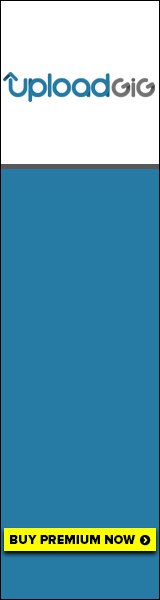Published 1/2023
MP4 | Video: h264, 1280x720 | Audio: AAC, 44.1 KHz
Language: English | Size: 5.95 GB | Duration: 15h 33m
Intermediate to Advanced Course Microsoft Word. You could follow by Word 2010, 2013, 2016, 2019, Word 2021, Office 365
What you'll learn
Deep in Tools & Features
Advanced Selecting & Navigating
Advanced Find & Replace
Macro & VBA
Document Management
Referencing
Tables in Advanced
Graphics
Useful Tips & Tricks
And many more features .
Requirements
Basic Computer Knowledge
MS Word Basic Level
Description
That's the complete reference for Microsoft Office Word Intermediate to Advanced Level.In this series, you will learn:In-Depth useful features of Microsoft wordAdvanced Font & Paragraph SettingsَAdvanced Document ManagementUI CustomizationMacro & VBA ProgrammingProgramming FundamentalsMore in Depth features like:Selecting & Navigating in AdvancedText formatting & StylesTables, charts, smart arts, graphics, etcHeader & footer, page number, date, footnote & endnoteFields & PropertiesCalculation & AutomationColumns, tabsMargins, BordersViews, layout, designUseful Tips & TricksAdvanced Find & ReplacingReferencing in depthMany shortcuts & TricksMacro and VBA ProgrammingConditions, Loops, Functions, Controls, Error Handling, ...any many more ...What is a requirement to path this course?Basic understanding of computer and WindowsBasic level of Microsoft WordOf course a computer and OSMicrosoft Office wordI tried to teach you the most simple and correct method to achieve maximum performance in less time as possible.Because I know many of this course users are not familiar with programming, so I did not teach programming with the traditional method to make sure you will understand it easily and correctly the workflow and at the same time enjoy that.** Highly recommend you to watch the Beginner course first, However, the Title is beginner, but I guarantee you will learn many tips there even if you're an MS Word expert user.And office older versionsI am always available to assist you with any question, request, or difficulty, so what are you waiting for? Join me on this journey and enjoy new skills learning.
Overview
Section 1: Intermediate
Lecture 1 Shortcuts Introduction
Lecture 2 Export All Shortcuts & Commands
Lecture 3 Microsoft Search
Lecture 4 Shortcut Customization & Convention
Lecture 5 Shortcut Additional Tips
Lecture 6 Advanced Selection & Navigation Part 1
Lecture 7 Advanced Selection & Navigation Part 2
Lecture 8 Selection More Tips
Lecture 9 Font Settings Part 1
Lecture 10 Font Settings Part 2 - Kerning
Lecture 11 Font Settings Part 3 - OpenType
Lecture 12 Text Effects Quick Introduction
Lecture 13 Color Modes
Lecture 14 Text Effects
Lecture 15 Paragraph Settings - Indent & Spacing
Lecture 16 Paragraph Settings - Pagination
Lecture 17 Paragraph Settings - Widow/Orphan & Hyphenation
Lecture 18 Suppress Line Numbers
Lecture 19 Paragraph Settings - Textbox Tight Wrap
Lecture 20 Sort Introduction
Lecture 21 Sort Table
Lecture 22 Indentations & Highlight Shortcuts
Lecture 23 Bullets in Depth
Lecture 24 Numbering (Ordered List)
Lecture 25 Numbering Tips
Lecture 26 AutoCorrect Introduction
Lecture 27 AutoCorrect Part 2
Lecture 28 Horizontal Lines
Lecture 29 Shading Tips
Lecture 30 Borders
Lecture 31 Page Borders
Lecture 32 Page Borders in Advanced
Lecture 33 Page Background & Print it
Lecture 34 Paste Introduction
Lecture 35 Paste Special
Lecture 36 Clipboard Panel
Lecture 37 Styles Introduction
Lecture 38 Styles - Additional Tips
Lecture 39 Define New Style & More Tips
Lecture 40 Linked Copy
Lecture 41 Select Similar Text
Lecture 42 Select Objects
Lecture 43 Selection Pane
Lecture 44 Find Introduction
Lecture 45 Advanced Find Quick Intro
Lecture 46 Replace Quick Intro
Lecture 47 GoTo Quick Intro
Lecture 48 Practice Home Tab
Lecture 49 Connectors
Lecture 50 Edit Shape Points
Lecture 51 SmartArt Shortcuts
Lecture 52 Add-ins
Lecture 53 Links
Lecture 54 Bookmark
Lecture 55 Cross Reference
Lecture 56 Cross Reference Additional Tips
Lecture 57 Comments Quick Intro
Lecture 58 Header & Footer Quick Tips
Lecture 59 Chapters on Page Number
Lecture 60 Fields Introduction
Lecture 61 Drop cap
Lecture 62 Symbols Tips
Lecture 63 Watermark Tips
Lecture 64 Page Setup Tips - Independent pages
Lecture 65 Columns Tips
Lecture 66 Line Numbers Tips
Lecture 67 Footnote/Endnote Tips
Lecture 68 Customize Footnote/Endnote Separator Line
Lecture 69 Measurement Unit
Lecture 70 Rulers Additional Tips
Lecture 71 Tabs Part 1
Lecture 72 Tabs Part 2
Lecture 73 Views
Lecture 74 Zoom & Window
Lecture 75 End of Intermediate Course
Section 2: UI
Lecture 76 078 Customize The Ribbon
Lecture 77 079 Quick Access & Mini Toolbar
Lecture 78 080 User Interface Options
Lecture 79 081 Quickly add to Quick Access Toolbar
Lecture 80 082 White Space
Lecture 81 083 Show/Hide Highlighter & Tooltip
Lecture 82 084 Show Formatting Marks & Hidden Texts
Lecture 83 085 Printing Options
Section 3: Tables
Lecture 84 086 Table Introduction
Lecture 85 087 Cell Properties - Wrap & Fit Text
Lecture 86 088 Cell Margin & Space
Lecture 87 089 Table Properties More Tips
Lecture 88 090 Table Wrapping & Positioning
Lecture 89 091 Table Selection & Navigation Shortcuts Part 1
Lecture 90 091 Table Selection & Navigation Shortcuts Part 2
Lecture 91 092 Table Shift Content, Split & Merge Shortcuts
Lecture 92 093 Table Delete & Insert
Lecture 93 094 Table Office Access Key
Lecture 94 095 Table Office Access Key in Addition
Lecture 95 096 Table Styles in Addition
Lecture 96 097 Table Row Options
Lecture 97 098 Table Addressing
Lecture 98 099 Fields Code in Addition
Lecture 99 100 Table Convert
Section 4: Graphics
Lecture 100 101 Shapes in Addition
Lecture 101 102 Link to Textbox
Lecture 102 103 Save Graphics as Picture
Lecture 103 104 Fill Shape with Picture Tips
Lecture 104 105 Optimize Pictures
Lecture 105 106 Text Transformation in Shapes
Lecture 106 107 More Tips
Section 5: Advanced Find & Replace
Lecture 107 108 Advanced Find Introduction
Lecture 108 109 ignoring
Lecture 109 110 Find by Formatting
Lecture 110 111 Replace Introduction
Lecture 111 112 Disambiguation: Similar Characters
Lecture 112 113 Combine Similar Format Selection & Replace
Lecture 113 114 Wildcards & Special Introduction
Lecture 114 115 Special Part 2
Lecture 115 116 Special Character Replace Practice
Lecture 116 117 Wildcards in Depth Part 1
Lecture 117 118 Wildcards in Depth Part 2
Lecture 118 119 Wildcards in Depth Part 3
Lecture 119 120 Wildcards Prefix, Suffix & Whole Word
Lecture 120 121 Wildcards num Occurrences
Lecture 121 122 Replace with Clipboard
Lecture 122 123 Expression Introduction
Lecture 123 124 Expression more Practice
Lecture 124 125 Find by ASCII & Unicode
Lecture 125 126 Replace Format is Additive
Section 6: Macros & VBA
Lecture 126 127 Macros Introduction
Lecture 127 128 Record & Adjust our first Macro
Lecture 128 129 What is VBA?
Lecture 129 130 VBA First Code
Lecture 130 131 VBA Second Code
Lecture 131 132 Preparation Template & Security
Lecture 132 133 Clarification
Lecture 133 134 Merge & Adjust Macros
Lecture 134 135 Add Button & Shortcut for Macros
Lecture 135 136 VBE UI Introduction
Lecture 136 137 Export & Backup Codes
Lecture 137 138 Macro Recording More Tips
Lecture 138 139 Help & Reference, MSDN & IntelliSense
Lecture 139 140 Different Code Style
Lecture 140 141 Generic vs Specific Code
Lecture 141 142 Generate Text
Lecture 142 143 Change Code Font Size
Lecture 143 144 Create User Form
Lecture 144 144-2 Using Controls Introduction
Lecture 145 145 Adding more Controls
Lecture 146 146 Bind User Form to Macro
Lecture 147 147 Make Paragraph by Two Methods
Lecture 148 148 Codes Order Matter
Lecture 149 149 Select & Delete Content
Lecture 150 150 IF statement (Condition)
Lecture 151 151 inline Code
Lecture 152 152 initializing
Lecture 153 153 ComboBox Value
Lecture 154 154 ElseIF
Lecture 155 155 Boolean
Lecture 156 156 Think Smarter
Lecture 157 157 Reuse Codes
Lecture 158 158 Variables & Inputbox Introduction
Lecture 159 159 Variables Part 2
Lecture 160 160 Force to Define Variables
Lecture 161 161 Data Types
Lecture 162 162 Review Data Types
Lecture 163 163 Ampersand vs Plus Operator
Lecture 164 164 Basic Arithmetic Operators
Lecture 165 165 Order of Operations (Priority)
Lecture 166 166 Practice: Age Verification
Lecture 167 167 Connect Form to Macro
Lecture 168 168-1 Nested IF Blocks
Lecture 169 168-2 And / OR Operators
Lecture 170 169 For Loop Introduction
Lecture 171 170 For Loop Step
Lecture 172 171 Break Running
Lecture 173 172 Assign Correct Data Type
Lecture 174 173 Screen Update Performance
Lecture 175 174 Frame & Group Option Buttons
Lecture 176 175 Generate Random Number
Lecture 177 176 Random Color
Lecture 178 177 Set RGB Color by User
Lecture 179 178 VAL Function
Lecture 180 179 Scroll Bars
Lecture 181 180 Live Update with Events
Lecture 182 181 Apply Color to Document Text
Lecture 183 182 Limitations
Lecture 184 183 Scrollbar More Tip
Lecture 185 184 While Loop introduction
Lecture 186 185 Do Loop While
Lecture 187 186 Interact Between Multiple Forms Part 1
Lecture 188 187 Interact Between Multiple Forms Part 2
Lecture 189 188 Interact Between Multiple Forms Part 3
Lecture 190 189 Enabled Property
Lecture 191 190 Visible Property
Lecture 192 191 Practice Part 1: Enable Button by Checkbox
Lecture 193 192 Practice Part 2: Check Password
Lecture 194 193 Practice Part 3: PasswordChar
Lecture 195 194 Practice Part 4: Tab index & Tab Stop
Lecture 196 195 Practice Part 5: Change Case (Lcase & UCase)
Lecture 197 196 Practice Part 6: Default Button
Lecture 198 197 Practice Part 7: Cancel Button
Lecture 199 198 Practice Part 8: Initialize Unloaded Objects
Lecture 200 199 Spin Button
Lecture 201 200 ListBox
Lecture 202 201 MultiPage
Lecture 203 202 image
Lecture 204 203 Table Practice Part 1
Lecture 205 203 Table Practice Part 2
Lecture 206 204 Table Practice Part 3
Lecture 207 205 Table Practice Part 4
Lecture 208 206 Table Practice Part 5
Lecture 209 207 Table Practice Part 6
Lecture 210 208 Textbox Additional Properties
Lecture 211 209 Label: Autosize & Wrap
Lecture 212 210 Form: Scrollbar & Position
Lecture 213 211 Form Modal
Lecture 214 212 Form Modal Tips
Lecture 215 213 Textbox: Locked & MaxLength
Lecture 216 214 Until Loop
Lecture 217 215 Select Case
Lecture 218 216 Limit String Variable
Lecture 219 217 Trim Function
Lecture 220 218 Len, Left, Right & Mid Functions
Lecture 221 219 inStr Function
Lecture 222 220 Replace Function
Lecture 223 221 Constant
Lecture 224 222 Array Introduction
Lecture 225 223 Dynamic Array
Lecture 226 224 Array LBound & UBounnd
Lecture 227 225 Scope & Name Space Introduction
Lecture 228 226 Public/Private & Local/Global
Lecture 229 227 Function Introduction
Lecture 230 228 Practice: Extract Digits Function
Lecture 231 229 VBE Customization
Lecture 232 230 MsgBox Additional Tips
Lecture 233 231 Aborting Part 1
Lecture 234 232 Aborting Part 2
Lecture 235 233 Label (GoTo) Introduction
Lecture 236 234 Labels (GoTo) More Tips
Lecture 237 235 Errors Introduction
Lecture 238 236 Error Handling: Resume Next
Lecture 239 237 Error Handling: GoTo
Lecture 240 238 Error Handling: Options Trapping & Compile
Lecture 241 239 Error Handling: Err Object
Lecture 242 240 Error Handling: Debug & Immediate
Lecture 243 241 Debug Mode
Lecture 244 242 Watch Window
Mastering in MS Word,Programming with VBA & Automation,Faster & Better Solutions,In short, being an expert user of MS Word who knows Almost any useful tools and features.
Homepage
https://www.udemy.com/course/word-advanced/Buy Premium From My Links To Get Resumable Support,Max Speed & Support Me
Fikper
lbqsd.Microsoft.Word.2021.Intermediate.To.Advanced.part1.rar.html
lbqsd.Microsoft.Word.2021.Intermediate.To.Advanced.part2.rar.html
lbqsd.Microsoft.Word.2021.Intermediate.To.Advanced.part3.rar.html
lbqsd.Microsoft.Word.2021.Intermediate.To.Advanced.part4.rar.html
lbqsd.Microsoft.Word.2021.Intermediate.To.Advanced.part5.rar.html
lbqsd.Microsoft.Word.2021.Intermediate.To.Advanced.part6.rar.html
lbqsd.Microsoft.Word.2021.Intermediate.To.Advanced.part7.rar.html
Rapidgator
DOWNLOAD FROM RAPIDGATOR.NET
DOWNLOAD FROM RAPIDGATOR.NET
DOWNLOAD FROM RAPIDGATOR.NET
DOWNLOAD FROM RAPIDGATOR.NET
DOWNLOAD FROM RAPIDGATOR.NET
DOWNLOAD FROM RAPIDGATOR.NET
DOWNLOAD FROM RAPIDGATOR.NET
Uploadgig
DOWNLOAD FROM UPLOADGIG.COM
DOWNLOAD FROM UPLOADGIG.COM
DOWNLOAD FROM UPLOADGIG.COM
DOWNLOAD FROM UPLOADGIG.COM
DOWNLOAD FROM UPLOADGIG.COM
DOWNLOAD FROM UPLOADGIG.COM
DOWNLOAD FROM UPLOADGIG.COM
NitroFlare
DOWNLOAD FROM NITROFLARE.COM
DOWNLOAD FROM NITROFLARE.COM
DOWNLOAD FROM NITROFLARE.COM
DOWNLOAD FROM NITROFLARE.COM
DOWNLOAD FROM NITROFLARE.COM
DOWNLOAD FROM NITROFLARE.COM
DOWNLOAD FROM NITROFLARE.COM
 Views: 13
Views: 13  Comments (0)
Comments (0)
free Microsoft Word 2021 Intermediate To Advanced, Downloads Microsoft Word 2021 Intermediate To Advanced, RapidShare Microsoft Word 2021 Intermediate To Advanced, Megaupload Microsoft Word 2021 Intermediate To Advanced, Mediafire Microsoft Word 2021 Intermediate To Advanced, DepositFiles Microsoft Word 2021 Intermediate To Advanced, HotFile Microsoft Word 2021 Intermediate To Advanced, Uploading Microsoft Word 2021 Intermediate To Advanced, Easy-Share Microsoft Word 2021 Intermediate To Advanced, FileFactory Microsoft Word 2021 Intermediate To Advanced, Vip-File Microsoft Word 2021 Intermediate To Advanced, Shared Microsoft Word 2021 Intermediate To Advanced, Please feel free to post your Microsoft Word 2021 Intermediate To Advanced Download, Movie, Game, Software, Mp3, video, subtitle, sample, torrent, NFO, Crack, uploaded, putlocker, Rapidgator, mediafire, Netload, Zippyshare, Extabit, 4shared, Serial, keygen, Watch online, requirements or whatever-related comments here.
Related Downloads :
{related-news}