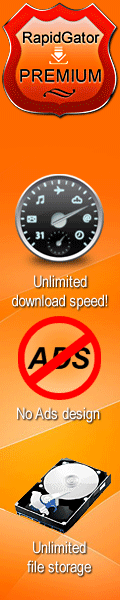Last updated 1/2023
MP4 | Video: h264, 1280x720 | Audio: AAC, 44.1 KHz
Language: English | Size: 1.83 GB | Duration: 12h 16m
Get certified! Levels 1-5 for Microsoft Excel 2007, Excel 2010, Excel 2013 and Excel 2016. Covers 77-727 and 77-420.
What you'll learn
Create, configure and save Excel worksheets and workbooks.
Navigate through and format worksheets and workbooks.
Customise options and views for worksheets and workbooks.
Configure Excel worksheets and workbooks to print (e.g. page setup).
Insert data into and format cells and ranges, and create and modify tables.
Highlight, filter, sort and group cells, ranges and tables.
Create and format Excel charts.
Insert and format objects, including modifying images.
Create formulas in Excel, including using conditional logic and modifying text.
Requirements
Before beginning, you will need to know how to use a Windows computer, including a mouse.
It would be good if you have used Microsoft Excel before, but this is not essential.
You should have MS Excel (or Office) 2007, 2010, 2013, 2016 or 365 installed on your computer.
Description
This course series has been recorded on Excel 2016 and Excel 2010, but the content also covers Excel 2013 and 2007.By the end of this course, you will have the skills needed for the official Microsoft Excel Specialist exam. How would that look on your resume?Reviews:"The teacher explains very well and at a good pace. Has real in-depth knowledge. The exercises are precise and well put together for the course. And the language sheets are invaluable to those that use other language than English version. I highly recommend this course. It goes thru most of the basic knowledge needed for Excel. Once again The teacher is excellent" -- Daniel Sandberg"This is super helpful to me. I'm learning things I didn't know existed in Excel." - Jimmy Thrower"I had to take an Excel proficiency test as a job interview requirement , and scored top 10% percentile (they called me immediately to schedule a face-to-face) , thanks to your great course for which I studied for two days straight to re-enforce my knowledge in Excel, and more importantly fill those gaps of knowledge on all its functionality capabilities . You really get the MOST out of Phillip's courses." - Rick Romero--------------------Most people who use Excel are up to Level 3 in some aspects, and Level 2 in others. Why not go all the way to Level 5?In this 11.5 hour course, learn how to:Create and manage worksheets and workbooksCreate and navigate in Excel worksheets and workbooks,Format worksheets and workbooks,Customize options and views, andConfigure Excel worksheets and workbooks for distribution.Manage data cells and rangesInsert data into and format cells and ranges, andSummarise and organize data in Excel .Create tablesCreate and manage tables,Manage table styles and options, andFilter and sort a table.Perform operations with Excel formulas and functionsSummarize data,Perform conditional operations, andFormat and modify text.Excel Formulas such as COUNTIF, SUMIF, MIN etc. are translated into 15 different languages.Create charts and objectsCreate charts,Format graphic elements, andInsert and format objects in Excel .This course teaches all the skills that Microsoft want you to know. Specifically, they are the skills required to undertake the Microsoft Certificate 77-602 (for Excel 2007), 77-882 (for Excel 2010), 77-420 (for Excel 2013) and 77-727 (for Excel 2016 Core) and will be useful if you wish to take the exam, or which to learn more about Microsoft ExcelThe core skills which are taught are those tested by Microsoft in the exam. There are topics that it wants you to learn about Microsoft Excel, and this course teaches you all of them.Each module is taught in order, and is divided in sub-topics, and generally each sub-topic will have an individual lecture lasting 5-7 minutes.The course will take about 11 hours to complete, plus will you need additional time to test yourselves to ensure that you have learned the necessary skills.You should take this course if:you want to learn more about Microsoft Excel, oryou want to learn the skills you need to become a certified Microsoft Office Specialist.Regardless whether you have Excel 2007, Excel 2010, Excel 2013, Excel 2016 or Excel 365, this course will help you get to a good level, and maybe even want you to get more!As a bonus, there are also additional videos on:Pivot Tables and Pivot Charts,Sparklines,VLOOKUP, OFFSET and INDIRECT functions.
Overview
Section 1: Welcome
Lecture 1 Introduction
Lecture 2 Welcome to Udemy
Lecture 3 Introduction to Udemy
Lecture 4 Do you want auto-translated subtitles in more languages?
Lecture 5 Curriculum
Section 2: Level 1, Section 1 - An introduction to Excel
Lecture 6 Creating new blank workbooks
Lecture 7 Entering data
Lecture 8 An introduction to fonts and highlighting
Lecture 9 Saving and closing your workbook
Lecture 10 Practice Activity Number 1
Lecture 11 Practice Activity Number 1 - The Solution
Section 3: Level 1, Section 2 - Create worksheets and workbooks
Lecture 12 Creating new workbooks using templates
Lecture 13 Menus and toolbars
Lecture 14 Managing multiple workbooks - Excel 2013 and 2016
Lecture 15 Managing multiple workbooks - Excel 2007 and 2010
Lecture 16 Importing files and Opening non-native files directly in Excel
Lecture 17 Adding worksheets to existing workbooks
Lecture 18 Copying and moving worksheets, and changing spreadsheet order
Section 4: Level 1, Section 3: Configure worksheets and workbooks to save
Lecture 19 Saving workbooks in alternate file formats
Lecture 20 Maintaining backward compatibility
Lecture 21 Saving files to remote locations
Section 5: Level 1, Section 4: Basic formulas
Lecture 22 Using basic operators
Lecture 23 Order of operations
Lecture 24 How to enter numbers and dates in Excel
Lecture 25 Referencing cell ranges in formulas
Lecture 26 Solution to the above exercise
Lecture 27 Practice Activity Number 2
Lecture 28 Practice Activity Number 2 - Solution
Section 6: Level 2, Section 1: Navigate through Excel worksheets and workbooks
Lecture 29 Searching for data within a workbook
Lecture 30 Hyperlinks
Lecture 31 Using Go To and Using Name Box
Lecture 32 Hot Keys
Section 7: Level 2, Section 2: Format worksheets and workbooks
Lecture 33 Changing worksheet tab colour
Lecture 34 Inserting and deleting columns and rows
Lecture 35 Undo and Redo
Lecture 36 File Management tips
Lecture 37 Adjusting row height and column width
Lecture 38 Hiding columns and rows
Lecture 39 Selecting multiple ranges
Lecture 40 Practice Activity Number 3
Section 8: Level 2, Section 3: Customise options and views for worksheets and workbooks
Lecture 41 Hiding worksheets
Lecture 42 Customising the Quick Access toolbar
Lecture 43 Customising the Ribbon
Lecture 44 Assigning shortcut keys
Lecture 45 Recording simple macros
Lecture 46 Managing macro security
Lecture 47 Changing workbook views
Lecture 48 Using zoom
Lecture 49 Adding values to workbook properties
Lecture 50 Displaying formulas
Lecture 51 Freezing panes
Lecture 52 Splitting the window
Lecture 53 Practice Activity Number 4
Section 9: Level 2, Section 4: Configure Excel worksheets and workbooks to print
Lecture 54 Printing individual worksheets
Lecture 55 Printing an entire workbook and printing a selection
Lecture 56 Setting a print area
Lecture 57 Page setup, Part 1 (first two tabs)
Lecture 58 Page setup, Part 2 (Repeating headers and footers)
Lecture 59 Adding dynamic text to headers and footers
Lecture 60 Inserting watermarks
Lecture 61 Page setup, Part 3 (Headings etc.)
Lecture 62 Configuring workbooks to print
Lecture 63 Inspecting your workbook prior to distribution
Lecture 64 Practice Activity Number 5
Section 10: Level 2, Section 5: Utilise cell ranges and references in formulas and functions
Lecture 65 Copying and pasting basics, and Utilising references (relative, mixed, absolute)
Lecture 66 Practice Activity - multiplication table
Lecture 67 Answer - multiplication table
Section 11: Level 3, Section 1: Insert data in cells and ranges
Lecture 68 Appending data to Excel worksheets
Lecture 69 Setting data validation
Lecture 70 Finding and replacing data
Lecture 71 Copying and pasting data, including Paste Special
Lecture 72 Cutting and moving cell data
Lecture 73 Using AutoFill tool, and Expanding data across columns
Lecture 74 Practice Activity Number 6
Section 12: Level 3, Section 2: Format cells and ranges
Lecture 75 Modifying cell alignment and indentation
Lecture 76 Wrapping text within cells
Lecture 77 Merging cells and Shrink to Fit
Lecture 78 Changing font and font styles
Lecture 79 Applying highlighting
Lecture 80 Applying Number format
Lecture 81 Applying borders
Lecture 82 Applying cell styles
Lecture 83 Using Format Painter
Lecture 84 Changing text to WordArt
Lecture 85 Practice Activity Number 7
Section 13: Level 3, Section 3: Highlight and filter cells and ranges in Excel
Lecture 86 Applying conditional formatting - highlighting
Lecture 87 Applying conditional formatting - Bars, Scales and Sets
Lecture 88 Transposing columns and rows, and #####s
Lecture 89 Inserting sparklines, and how to define a range
Lecture 90 Customising Sparklines
Lecture 91 Practice Activity Number 8
Section 14: Level 3, Section 4: Summarise data with Excel functions
Lecture 92 Doing calculations without formulas
Lecture 93 Utilising the SUM function
Lecture 94 Formula syntax - SUM function
Lecture 95 Utilising the COUNT function
Lecture 96 Utilising the AVERAGE and other averaging functions
Lecture 97 Utilising the MIN and MAX functions
Lecture 98 Creating named ranges
Lecture 99 Getting help with functions
Lecture 100 Practice Activity Number 9
Section 15: Level 4, Section 1: Create a table
Lecture 101 Moving between tables and ranges
Lecture 102 Adding and removing cells within tables
Lecture 103 Formulas in tables
Lecture 104 Defining titles
Section 16: Level 4, Section 2: Modify a table
Lecture 105 Inserting total rows
Lecture 106 Adding and removing styles and Banding rows and columns
Lecture 107 Practice Activity Number 10
Section 17: Level 4, Section 3: Filtering, Sorting and Grouping
Lecture 108 Setting up a filter and Filtering records
Lecture 109 More advanced filtering options
Lecture 110 Using sort options
Lecture 111 Sorting data on multiple columns; changing sort order
Lecture 112 Removing duplicates
Lecture 113 Inserting subtotals
Lecture 114 Creating outlines; collapsing groups of data in outlines
Lecture 115 Utilising the SUBTOTAL function
Lecture 116 Practice Activity Number 11
Section 18: Level 4, Section 4: Utilise conditional logic in functions
Lecture 117 Utilising the IF function
Lecture 118 Utilising the SUMIF function
Lecture 119 Utilising the COUNTIF function
Lecture 120 Utilising the AVERAGEIF function
Lecture 121 Nested IFs and Evaluate Formulas
Lecture 122 The CHOOSE function
Lecture 123 Practice Activity Number 12
Section 19: Level 5, Section 1: Create a chart in Excel
Lecture 124 Creating charts and graphs
Lecture 125 Adding and removing additional data series
Lecture 126 Exploring the Column charts
Lecture 127 Line, bar and area charts
Lecture 128 Pie charts
Lecture 129 Other graph types
Lecture 130 Switching between rows and columns in source data
Section 20: Level 5, Section 2: Format a chart in Excel
Lecture 131 Adding legends
Lecture 132 Positioning and Resizing charts and graphs, inc. moving charts into chart sheets
Lecture 133 Modifying chart and graph parameters - Excel 2007 and 2010
Lecture 134 Modifying chart and graph parameters - Excel 2013 and 2016
Lecture 135 Applying chart layouts and styles
Section 21: Level 5, Section 3: Insert and format an object
Lecture 136 Inserting text boxes and positioning objects
Lecture 137 Inserting SmartArt
Lecture 138 Inserting ClipArt and images
Lecture 139 Inserting
Lecture 140 Adding borders to objects
Lecture 141 Inserting shapes
Lecture 142 Adding styles and effects to objects
Lecture 143 Changing workbook themes
Lecture 144 Modifying object properties, including adding alternate text
Section 22: Level 5, Section 4: create and modify images by using the Image Editor
Lecture 145 Making corrections to an image
Lecture 146 Using picture colour tools
Lecture 147 Send to front and back, and transparent colour
Lecture 148 Changing artistic effects on an image
Lecture 149 Crop picture
Section 23: Level 5, Section 5: Format and modify text with functions
Lecture 150 Utilising the CONCATENATE function
Lecture 151 Utilising the RIGHT, LEFT and MID functions
Lecture 152 Utilising the TRIM function
Lecture 153 Utilising the UPPER and LOWER functions
Section 24: Bonus Section
Lecture 154 Welcome to the Bonus section
Lecture 155 Pivot Tables
Lecture 156 Graph and PivotCharts
Lecture 157 Sparklines
Lecture 158 VLOOKUP function
Lecture 159 OFFSET function
Lecture 160 INDIRECT function
Lecture 161 Practice Activity Number 13
Lecture 162 Practice Activity Number 14
Section 25: Level 5: Conclusion
Lecture 163 Thank you for watching.
Lecture 164 Bonus Lecture
This course is for you if you want to develop your Microsoft Excel skills.,This course will use the latest version of Excel, but is ideal for you if you use any modern version - Excel 2007, 2010, 2013, 2016 or 365.,This course is also for you if you use an older version of Microsoft Excel, but want to learn the newer versions.,This course is for you if you want to become certified in Microsoft Excel, as by the end you should the knowledge to because certified as a Microsoft specialist, if you wish to do so.,You will cover the content tested in Microsoft Office Specialist Exams 77-602 (for Excel 2007), 77-882 (for Excel 2010), 77-420 (for Excel 2013) and 77-727 (for Excel 2016 Core),This course may not be for you if you want to learn Microsoft Excel for Macintosh computers.
Homepage
https://www.udemy.com/course/microsoft-excel-go-from-beginner-to-specialist-certificate/Buy Premium From My Links To Get Resumable Support,Max Speed & Support Me
Fikper
dvgav.Excel.In.Microsoft.Excel.1.Beginner.To.Excel.Intermediate.part1.rar.html
dvgav.Excel.In.Microsoft.Excel.1.Beginner.To.Excel.Intermediate.part2.rar.html
Rapidgator
DOWNLOAD FROM RAPIDGATOR.NET
DOWNLOAD FROM RAPIDGATOR.NET
Uploadgig
DOWNLOAD FROM UPLOADGIG.COM
DOWNLOAD FROM UPLOADGIG.COM
NitroFlare
DOWNLOAD FROM NITROFLARE.COM
DOWNLOAD FROM NITROFLARE.COM
 Views: 1
Views: 1  Comments (0)
Comments (0)
free Excel In Microsoft Excel 1 Beginner To Excel Intermediate, Downloads Excel In Microsoft Excel 1 Beginner To Excel Intermediate, RapidShare Excel In Microsoft Excel 1 Beginner To Excel Intermediate, Megaupload Excel In Microsoft Excel 1 Beginner To Excel Intermediate, Mediafire Excel In Microsoft Excel 1 Beginner To Excel Intermediate, DepositFiles Excel In Microsoft Excel 1 Beginner To Excel Intermediate, HotFile Excel In Microsoft Excel 1 Beginner To Excel Intermediate, Uploading Excel In Microsoft Excel 1 Beginner To Excel Intermediate, Easy-Share Excel In Microsoft Excel 1 Beginner To Excel Intermediate, FileFactory Excel In Microsoft Excel 1 Beginner To Excel Intermediate, Vip-File Excel In Microsoft Excel 1 Beginner To Excel Intermediate, Shared Excel In Microsoft Excel 1 Beginner To Excel Intermediate, Please feel free to post your Excel In Microsoft Excel 1 Beginner To Excel Intermediate Download, Movie, Game, Software, Mp3, video, subtitle, sample, torrent, NFO, Crack, uploaded, putlocker, Rapidgator, mediafire, Netload, Zippyshare, Extabit, 4shared, Serial, keygen, Watch online, requirements or whatever-related comments here.
Related Downloads :
{related-news}